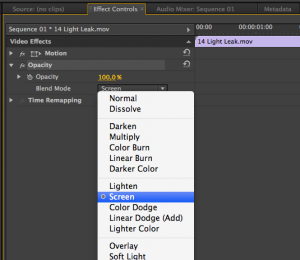How To Make a Black Background Transparent in Premiere Pro
In this article, we’ll show you how to make a black background transparent. We’ll do this in Premiere Pro, using the screen blend mode.
If you download stock footage, you sometimes want to use certain clips as overlay on another video. Think about lower thirds for instance or video effects like explosions or light leaks. Here on footagious, all the clips we refer to (that are meant to be used as an overlay) have an alpha channel. This means that those files contain information about which part of the video needs to be transparent. If you import a clip with an alpha channel into a video editing application like Premiere Pro, the background will automatically will become transparent.
Unfortunately, the amount of video file formats and codecs that support an alpha channel is fairly limited. Most of the time you’ll come across videos that don’t have an alpha channel, but do have a black background. Luckily, in more advanced video editing applications there is a trick you can use to make a black background appear transparent. You can use the screen blending mode to make the darker part of the image transparent. We’ll show you how to do it in Adobe Premiere Pro CS6:
How To Make a Black Background Transparent using Blend Mode
Side note: this method doesn’t work flawless for every kind of footage. It works best with video effects like light leaks, explosions, smoke, etc.
1. Import your footage into premiere and drag it onto the timeline. Place the effect video with the black background on top of the clip you want the effect to appear on. In this example we use two video’s: a random stock footage clip of New York and a light leak effect we want to place on top of it.
2. Now select the top clip and go to the effect controls tab (in default window settings, this is located in the same window as the source monitor).
3. Go to ‘opacity’ and click the triangle. Now under blend mode select ‘screen’.
4. Done! You’ll see that the darker parts of the images (the black background) are transparent now. The effect, a light leak effect in this case, is showing on top of the video and is creating a nice sunny effect.
So that’s how you do it! You’ve probably noticed that you can choose various other blending modes, feel free to experiment with them to achieve other creative looks.
Sources:
Adobe Support